Contact Us
Contact Us if you have questions, require assistance, or simply want to connect. We value your input and aim to provide prompt and helpful support to all our users. Your feedback helps us improve and refine our services.
We provide several channels for you to reach our team, ensuring you can select the method that works best for you. Your satisfaction is important, and we are dedicated to addressing your inquiries quickly and efficiently. We look forward to hearing from you and assisting with your needs.
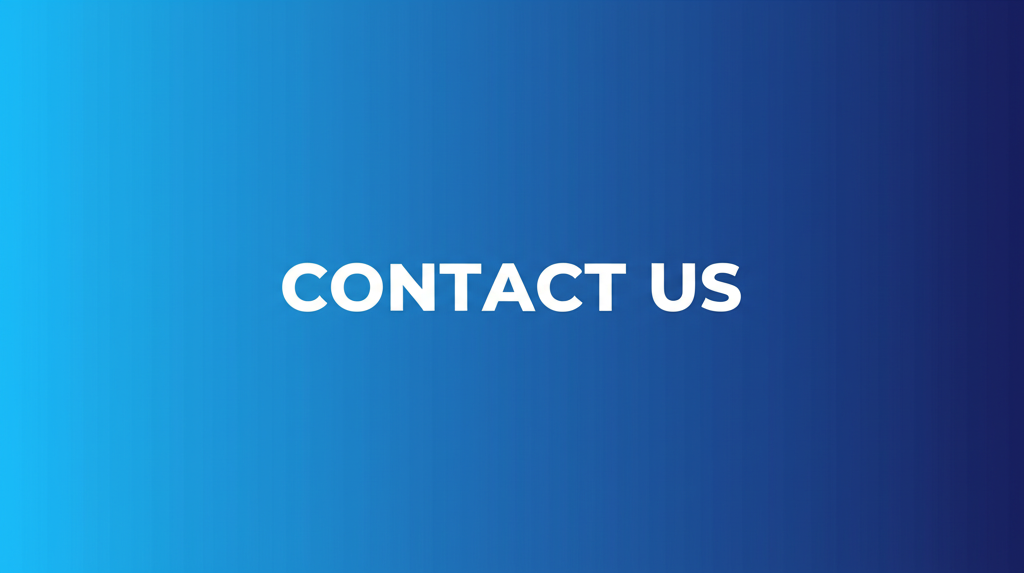
Contact Us: How We Can Help You
We are here to support you with any questions or issues you may have. Our dedicated support team is equipped to handle a wide array of inquiries. We aim to ensure your experience with our services is smooth and satisfactory. Reaching out is easy, and we are committed to providing the assistance you need.
Whether you have questions about image conversion, need help with a specific tool, or want to provide general feedback, we are ready to listen. Our goal is to respond quickly and effectively to address your concerns. We also appreciate suggestions for improvements. We always look at how we can better serve our user base.
Additionally, we understand that sometimes you may need assistance with technical issues or troubleshooting. Our team is trained to provide detailed support and guidance. This will assist you in resolving any challenges you encounter. We are dedicated to ensuring you have a positive and productive experience with our tools and services.
Ways to Get in Touch
We offer multiple channels for you to reach our support team. This is to make it easy to connect with us. Choose the method that best suits your preferences and needs. We are dedicated to providing quick and effective support through all available channels.
- Email: Send us an email at info@convert-image-to-pixel-art.com. We aim to respond within 24-48 hours.
- Contact Form: Fill out the contact form below. Provide as much detail as possible to help us address your inquiry.
Information to Include in Your Inquiry
To help us assist you quickly, provide as much detail as possible when contacting us. The more information you give, the better we can understand your question. This ensures that we provide you with an accurate and helpful response. This attention to detail helps us serve you better.
- Subject Line: Use a clear and descriptive subject line for your email.
- Detailed Description: Explain your issue or question clearly. Include specific details about the tool or service you are using.
- Screenshots: If applicable, include screenshots to help illustrate your issue.
- Error Messages: Provide the full text of any error messages you have received.
Using Our Image to Pixel Art Converter
Our image to pixel art converter tool is designed to be intuitive and user-friendly. It allows you to transform images into pixel art quickly and easily. The tool supports various customization options. This will enable you to achieve the exact look you want. Whether you are creating pixel art for games, design projects, or just for fun, our converter is a great choice. For example, you can also Convert Image to for any purpouse.
The tool offers several features. These features allow you to control the output. These include setting the pixel size, choosing color palettes, and adjusting the level of detail. Experiment with these settings to achieve different effects. See what creative results you can produce. These settings will help make the output image that you imagine.
Furthermore, we have designed the interface to be easy to navigate. This ensures you can quickly upload your image, adjust the settings, and preview the result. The tool is also optimized for speed and efficiency. It ensures a smooth and hassle-free conversion process. Try it out today and see how easy it is to create your own pixel art creations.
How It Works: A Step-by-Step Guide
To get started with our image to pixel art converter, follow these simple steps. This will guide you through the process and help you create amazing pixel art. The steps are easy to follow. You'll be amazed at the results you can achieve.
- Upload Your Image: First, upload the image you want to convert. Our tool supports various image formats.
- Adjust Pixel Size: Next, set the desired pixel size for your output. Smaller pixel sizes create more detailed images.
- Choose a Color Palette: Select a color palette that matches your vision. You can choose from preset palettes or create your own.
- Preview and Adjust: Preview the pixelated image and adjust settings as needed. Fine-tune the details to achieve the perfect look.
- Download Your Pixel Art: Finally, download your converted pixel art image. Use it in your projects or share it with friends.
Grid Layout and Advanced UI Components
Our image to pixel art converter tool incorporates a grid layout for enhanced usability and responsiveness. This is to ensure a seamless experience across devices. The grid system allows for a clean and organized display of options and settings. All of which will make it easy for you to adjust the parameters.
Additionally, we employ advanced UI components to provide a smooth and intuitive user experience. These components include sliders for adjusting pixel size, color pickers for selecting custom palettes, and real-time previews of the pixelated image. These elements are designed to be responsive and easy to interact with. They also make the conversion process more enjoyable.
We also prioritize accessibility in our UI design. We ensure that the tool is usable for users with disabilities. This includes providing keyboard navigation, screen reader compatibility, and sufficient color contrast. This makes the tool available to a wide array of users.
Understanding the Conversion Process
The image to pixel art conversion process involves several key steps. Understanding these steps can help you optimize your settings. This helps you achieve the best possible results. The process is designed to be simple. This is to allow both beginners and experienced users to create beautiful pixel art.
| Step | Description |
|---|---|
| Image Upload | The process starts with uploading your image to our tool. |
| Resizing | The image is resized to a smaller resolution based on your pixel size setting. |
| Color Reduction | The number of colors in the image is reduced to match the selected palette. |
| Pixelation | Each pixel is assigned a color from the reduced palette, creating the pixel art effect. |
| Output | The converted image is displayed, ready for download. |
Advanced Settings and Customization
Our image to pixel art converter offers a range of advanced settings and customization options. These are for users who want more control over the output. These settings allow you to fine-tune the conversion process. This ensures you achieve the exact look you want.
- Dithering: Use dithering to create smoother transitions between colors. This helps to reduce banding and improve the overall look.
- Color Quantization: Adjust the color quantization algorithm to control the color palette.
- Pixel Aspect Ratio: Modify the pixel aspect ratio to create non-square pixels.
- Edge Detection: Enhance edges in the image to create a more defined pixel art look.
Your Privacy and Security
We take your privacy and security very seriously. We are committed to protecting your data and ensuring a safe experience when you use our tools. Our Privacy Policy outlines our practices in detail, and we encourage you to review it to fully understand how we handle your information.
We employ industry-standard security measures to protect your data. These measures include encryption, firewalls, and regular security audits. We also adhere to strict data retention policies. This ensures that your information is only stored for as long as necessary. This is to provide you with our services.
Furthermore, we are transparent about our data processing practices. We provide clear and concise information about how we collect, use, and share your data. This allows you to make informed decisions about your privacy. If you have any questions or concerns, please do not hesitate to contact us.
Reporting Issues and Providing Feedback
We greatly value your feedback and encourage you to report any issues or suggestions you may have. Your input helps us improve our tools and services. This ensures that we are meeting your needs. We are always looking for ways to enhance the user experience. We take all feedback seriously.
If you encounter any bugs, errors, or other problems while using our image to pixel art converter, please let us know. Provide as much detail as possible. This will help us understand and address the issue quickly. You can also submit feature requests or ideas for new tools. We are always open to new suggestions.
To report an issue or provide feedback, use the contact form below. Be sure to include a clear description of the problem or suggestion. This will help us get back to you. We appreciate your help in making our tools better for everyone.
Troubleshooting Common Problems
We want to make sure you have a smooth experience using our image to pixel art converter. Here are some solutions to common problems you might encounter.
- Image Upload Issues: If you are having trouble uploading an image, make sure the file size is within the allowed limit and the file format is supported.
- Conversion Errors: If the conversion process fails, try adjusting the settings or using a different image.
- Display Problems: If the pixelated image is not displaying correctly, clear your browser cache and try again.
If you are still experiencing problems, contact us for help. We're here to assist!
Frequently Asked Questions
Here you'll find answers to the questions we get asked the most. If you don't see what you're looking for, please reach out using one of the methods described above. We're always happy to help and appreciate your patience as we get back to you!
We provide this FAQ section to assist you quickly and efficiently. If you require assistance with additional issues or questions beyond those listed here, please contact us directly. Your feedback will ensure our services always meet your requirements.
Your input will enable us to provide the best possible user experience.
What is the best way to contact your support team?
The most effective way to reach our support team is through our contact form or by sending an email to info@convert-image-to-pixel-art.com. This ensures that your inquiry is properly tracked and assigned to the appropriate team member. We aim to respond within 24-48 hours.
How long does it typically take to receive a response?
We strive to respond to all inquiries within 24-48 hours. Response times may vary based on the complexity of the issue and the current volume of support requests. We appreciate your patience and assure you that we are working to address your concerns as quickly as possible.
What file formats are supported by the image to pixel art converter?
Our image to pixel art converter supports a wide variety of image formats, including JPEG, PNG, GIF, and BMP. This allows you to upload images from various sources. This ensures compatibility with your existing image files. If you have trouble with a particular format, please contact us for assistance.
Can I request a new feature or suggest an improvement to the tool?
Yes, we welcome your feedback and suggestions for new features or improvements to our tools. Your input helps us to continually enhance our services. Send your suggestions through the contact form or by emailing us directly. We greatly appreciate your contributions.
Is there a limit to the size of the images I can upload?
There is a limit to the size of the images you can upload to our image to pixel art converter. The maximum file size is 10 MB. This is to ensure optimal performance and quick conversion times. If you need to convert larger images, consider resizing them before uploading.
What should I do if I encounter an error while using the tool?
If you encounter an error while using our image to pixel art converter, first try refreshing the page or clearing your browser cache. If the problem persists, please contact our support team. Provide as much detail as possible about the error message. This will greatly assist with quick issue resolution.